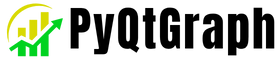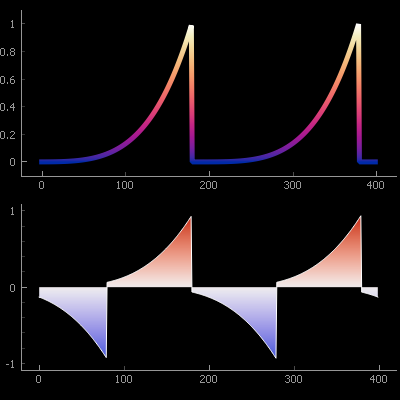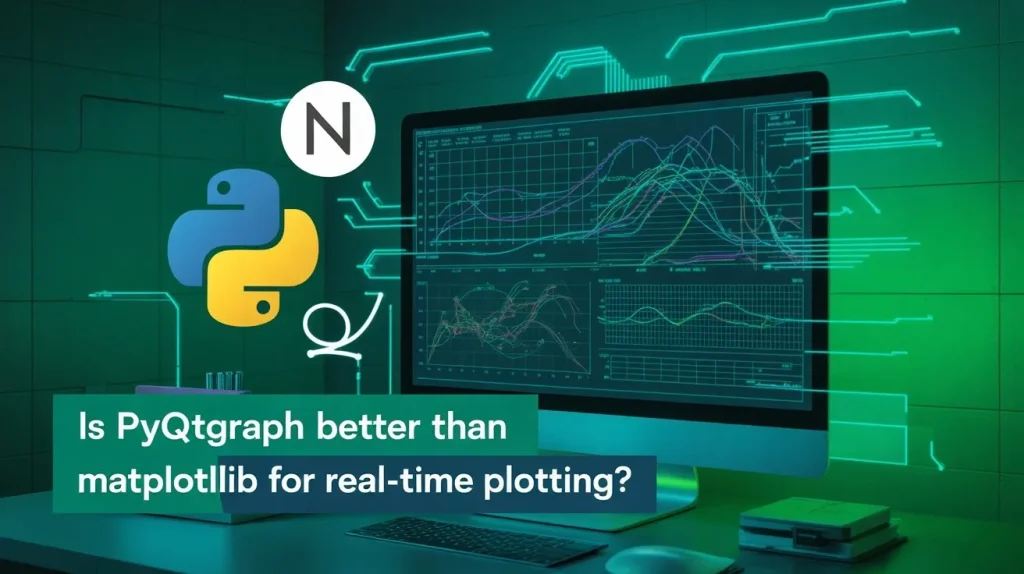Can I create custom GUI layouts with PyQtGraph? Yes, you absolutely can and it’s easier than you think. PyQtGraph integrates seamlessly with PyQt to allow flexible GUI layout customization using standard widgets, layouts, and advanced visualizations.
This guide explains how to design rich interfaces using PyQtGraph and PyQt together.
Understanding PyQtGraph’s Role in GUI Development
PyQtGraph is not a full GUI framework like PyQt5 or PySide2 — instead, it’s a high-performance graphics and plotting library built to work seamlessly with them. This makes it a powerful add-on for scientific applications or any Python project that needs real-time plotting within a custom-designed GUI.
- Built on Qt’s Graphics View Framework
- Ideal for integrating with PyQt5/QWidgets
- Efficient for real-time applications
By combining PyQtGraph with standard PyQt layouts and widgets, you can craft complete, interactive GUI applications tailored to your needs.
Why Use PyQtGraph for Custom Layouts?
PyQtGraph offers significant benefits for GUI customization:
- Speed: Optimized for performance, even with real-time data.
- Flexibility: Plot widgets can be embedded in any layout.
- Modularity: Mix plots, controls, buttons, and tables as needed.
- Compatibility: Fully compatible with PyQt5, PySide2, and PyQt6.
These features make it ideal for engineers, researchers, and data scientists developing dynamic, data-rich UIs.
Basic Architecture of a PyQtGraph GUI
When creating a custom GUI layout with PyQtGraph, three main layers are involved:
- PyQt5 Application Layer: Manages windows, widgets, signals, and events.
- PyQt Layout System: Uses QVBoxLayout, QHBoxLayout, QGridLayout, etc., to organize widgets.
- PyQtGraph Widgets: Embeddable components like PlotWidget,
Example base structure:
pythonfrom PyQt5.QtWidgets import QApplication, QMainWindow, QWidget, QVBoxLayout
from pyqtgraph import PlotWidget
class MainWindow(QMainWindow):
def __init__(self):
super().__init__()
self.setWindowTitle("Custom PyQtGraph Layout")
self.graphWidget = PlotWidget()
layout = QVBoxLayout()
layout.addWidget(self.graphWidget)
container = QWidget()
container.setLayout(layout)
self.setCentralWidget(container)
Embedding PlotWidgets into Custom Layouts
PlotWidget is the most commonly used PyQtGraph component for embedding into GUI layouts. It can be placed inside vertical, horizontal, or grid layouts.
Sample Use-Case:
- Row 1: Two time-series plots side-by-side
- Row 2: Image viewer or heatmap
- Row 3: Interactive buttons
pythonlayout = QGridLayout()
layout.addWidget(PlotWidget(), 0, 0)
layout.addWidget(PlotWidget(), 0, 1)
layout.addWidget(ImageView(), 1, 0, 1, 2)
layout.addWidget(QPushButton("Refresh"), 2, 0)
layout.addWidget(QPushButton("Export"), 2, 1)
This kind of layout is especially useful in real-time monitoring apps.
Using GraphicsLayoutWidget for More Control
For advanced plotting layouts, use GraphicsLayoutWidget. It provides a canvas-based grid layout where you can directly add plots, labels, or images with precise control over row and column alignment.
Example:
pythonfrom pyqtgraph import GraphicsLayoutWidget
glw = GraphicsLayoutWidget()
plot1 = glw.addPlot(row=0, col=0)
plot2 = glw.addPlot(row=0, col=1)
glw.addLabel("Sensor Monitor", row=1, col=0, colspan=2)
Ideal for high-density visual dashboards.
Combining Widgets: Plots, Sliders, Tables & Controls
Custom GUIs often require user interaction. PyQt allows easy integration of PyQtGraph widgets with:
- QSlider / QSpinBox – to change graph parameters.
- QTableWidget – to show raw data.
- QPushButton – for action triggers.
- QComboBox – for selecting views/data channels.
pythonCopyEditslider = QSlider(Qt.Horizontal)
slider.valueChanged.connect(update_plot_function)
layout.addWidget(slider)
Handling Events and User Interaction
User interaction is key in dynamic GUI applications.
With PyQtGraph, you can handle:
- Mouse events (zoom, pan, click)
- Drag & drop in
GraphicsView - Real-time updates via signals/slots
pythondef update_plot():
plotWidget.clear()
plotWidget.plot(new_x, new_y)
Use QTimer or custom event triggers to update GUI elements live.
Best Practices for Building Scalable GUIs
When designing scalable layouts with PyQtGraph:
- Separate layout logic from business logic.
- Use MVC or MVVM design patterns.
- Reuse widgets in functions or classes.
- Avoid blocking loops — use
QTimerorQThreadfor updates. - Use
.addLayout()to nest sub-layouts cleanly.
This improves readability, maintainability, and modular development.
Real-World Use Cases of Custom Layouts with PyQtGraph
1. Scientific Research Dashboards
- Real-time plotting of experiment data
- Data filters and parameter tuning
- Multiple synchronized charts
IoT Monitoring Panels
- Graphs for temperature, pressure, and network signals
- Button-based controls
- Real-time threshold alerts
Trading & Financial Apps
- Candlestick + line plots
- Time selectors and zoom options
- Multiple windows/views for data tracking
Conclusion
So, can you create custom GUI layouts with PyQtGraph? Absolutely and it’s one of the library’s most powerful features. By combining PyQtGraph with PyQt’s widget and layout systems, you can build flexible, responsive, and real-time interfaces tailored to scientific, financial, and analytical applications.
With proper layout strategies, interactive elements, and a clean structure, PyQtGraph becomes a powerhouse tool for building Python-based desktop applications that don’t just look good — they work fast and smart.