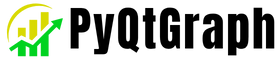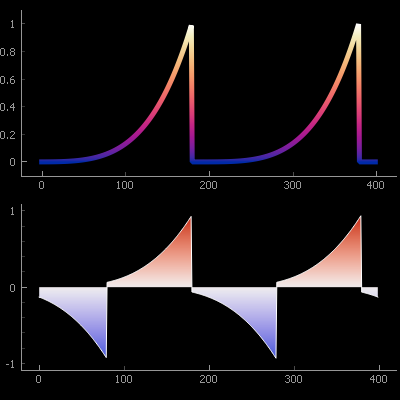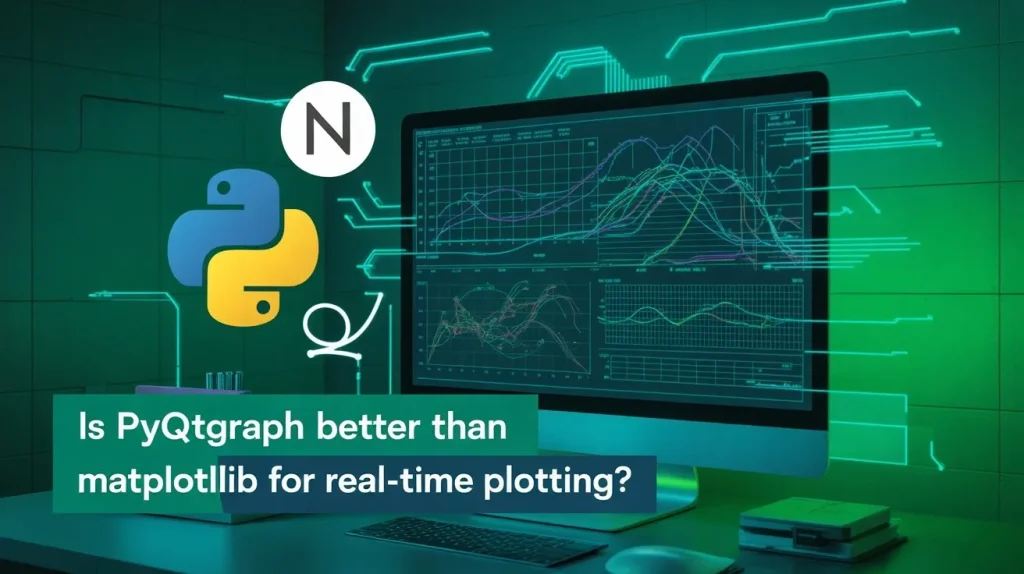Does PyQtGraph work on Windows, Linux, and macOS? Yes, it’s a cross-platform Python library that runs smoothly across all major operating systems. This guide covers platform-specific installation instructions, real-world compatibility.
And best practices to ensure your PyQtGraph applications perform consistently everywhere.
What Is PyQtGraph and Why Portability Matters
PyQtGraph is a high-performance graphics and GUI library built on PyQt (or PySide) and NumPy, designed for scientific visualization and real-time plotting. In today’s development environment, cross-platform compatibility is crucial — especially when building tools for research, data monitoring, or embedded systems that must run on different OSes.
Does PyQtGraph Work Across All Major Operating Systems?
Yes. PyQtGraph is officially supported and fully functional on:
- Windows
- Linux
- macOS
This compatibility is possible thanks to Python’s cross-platform nature and the Qt framework, which is also designed to be portable. PyQtGraph leverages this ecosystem to maintain consistent behavior across platforms.
Windows Compatibility Overview
Supported Versions:
- Windows 10 and 11 (64-bit)
- Python 3.6+
Strengths:
- Easy setup using pip or Anaconda
- Compatible with PyQt5, PyQt6, and PySide6
- Excellent GUI rendering performance
Considerations:
- Must ensure correct installation of Python and Qt bindings
- OpenGL drivers may need updates for 3D support
Windows users benefit from the ease of package installers like .exe files for Python and system-wide OpenGL driver support.
Linux Compatibility Overview
Supported Distros:
- Ubuntu, Debian, Fedora, Arch, CentOS, etc.
Strengths:
- Seamless command-line installation via pip or apt
- Excellent OpenGL performance
- Widely used in scientific and research institutions
Considerations:
- PyQt5 or PySide must be installed via the package manager or pip
- Dependency conflicts may arise in system Python vs. virtual environments
For Linux developers, PyQtGraph is often used in Raspberry Pi projects, robotics systems, and embedded dashboards.
macOS Compatibility Overview
Supported Versions:
- macOS Catalina and newer (10.15+)
- Python 3.6+ (preferably via Homebrew or pyenv)
Strengths:
- Easy installation with Homebrew + pip
- Retina display support for sharp visuals
- Great for academic and GUI development
Considerations:
- Qt GUI performance can vary based on the macOS version
- OpenGL support is deprecated in recent macOS versions, but still functional
macOS remains a powerful environment for GUI-based apps, especially for education and scientific software development.
Installing PyQtGraph on Windows
Prerequisites:
- Install Python from python.org
- Open a command prompt
Step-by-Step Installation:
bash
pip install pyqtgraph
pip install PyQt5 # or PySide6
Test:
bash
python -m pyqtgraph.examples
If you see the demo viewer, your installation is complete.
Tip:
Use a virtual environment to isolate projects:
bash
python -m venv venv
venv\Scripts\activate
Installing PyQtGraph on Linux
Prerequisites:
- Python 3.x
- pip and a Qt backend (PyQt or PySide)
Step-by-Step Installation:
bash
sudo apt update
sudo apt install python3-pyqt5 # or pip install PyQt5
pip install pyqtgraph
Run Example:
bash
python3 -m pyqtgraph.examples
Tip:
Use virtualenv or conda to avoid system-wide conflicts.
bash
python3 -m venv venv
source venv/bin/activate
Installing PyQtGraph on macOS
Prerequisites:
- Install Python via Homebrew:
bash
brew install python
Step-by-Step Installation:
bash
pip3 install pyqtgraph PyQt5
Test Installation:
bash
python3 -m pyqtgraph.examples
Tip:
macOS security may block GUI apps from running. Approve them in System Preferences → Security & Privacy if prompted.
Common Cross-Platform Issues and Fixes
Issue: “No module named PyQt5”
Fix: Install with pip:
bash
pip install PyQt5
Issue: “Could not find Qt platform plugin”
Fix: Use QT_QPA_PLATFORM_PLUGIN_PATH environment variable if necessary. Most virtual environments handle this automatically.
Issue: OpenGL Crash on macOS
Fix: Use pip install PyOpenGL and avoid deprecated 3D features if your macOS version restricts them.
Issue: GUI doesn’t open
Fix: Ensure you’re using a Qt-supported backend and not running from an unsupported terminal (e.g., WSL without X server).
Testing Your Application Across Platforms
To ensure your PyQtGraph app works on all OSes:
- Use virtual machines or cloud platforms for testing
- Test GUI responsiveness, file dialogs, and OpenGL plots
- Bundle cross-platform Python apps using PyInstaller or cx_Freeze
Bonus Tip: Use GitHub Actions to run automated tests across Linux, Windows, and macOS environments.
Real-World Examples of Cross-Platform Use
Here are just a few use cases where PyQtGraph runs across OS platforms:
- Medical Imaging Software (macOS + Linux)
- Industrial Monitoring Dashboards (Windows + Linux)
- Academic Signal Processing Tools (cross-platform via Anaconda)
- Embedded Raspberry Pi Interfaces (Linux ARM)
All of these rely on PyQtGraph’s platform independence and speed.
Recommendations for Cross-Platform Development
To ensure smooth development and deployment:
- Use virtual environments per OS
- Choose one Qt binding per project (PyQt5 or PySide6)
- Avoid platform-dependent paths or fonts
- Test OpenGL on the target OS before finalizing 3D visualizations
- Use the .pyw extension on Windows to hide the terminal (for GUI-only apps)
Use tools like PyInstaller with platform-specific build flags to create OS-specific binaries.
Conclusion: Platform Reliability of PyQtGraph
So, does PyQtGraph work on Windows, Linux, and macOS?
Absolutely. PyQtGraph is a robust, cross-platform solution that takes full advantage of Python and Qt’s portability. With proper installation and environment setup, you can develop once and deploy anywhere.
Whether you’re a student on macOS, a developer on Windows, or an engineer on Linux, PyQtGraph is ready to power your real-time plotting and visualization needs.